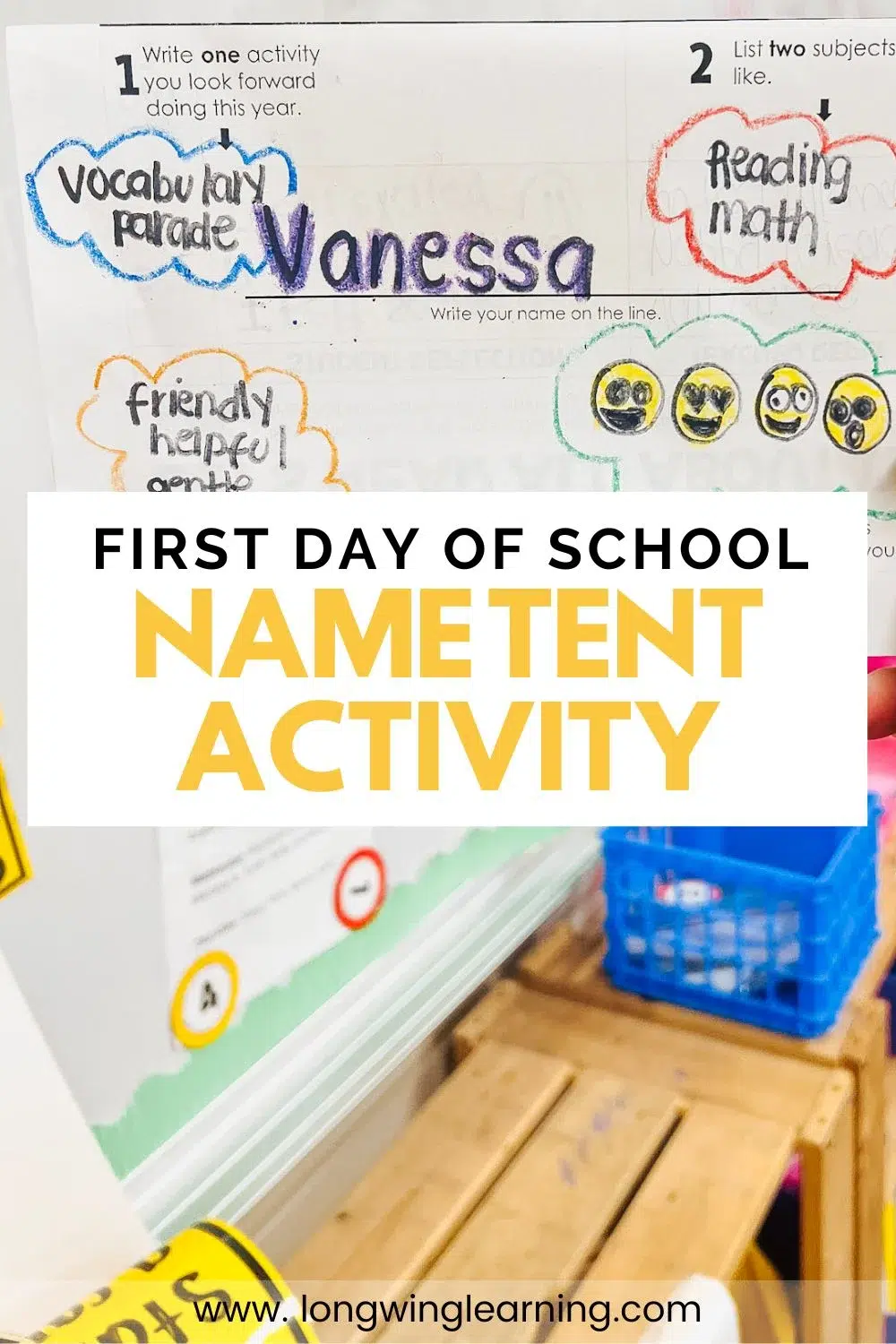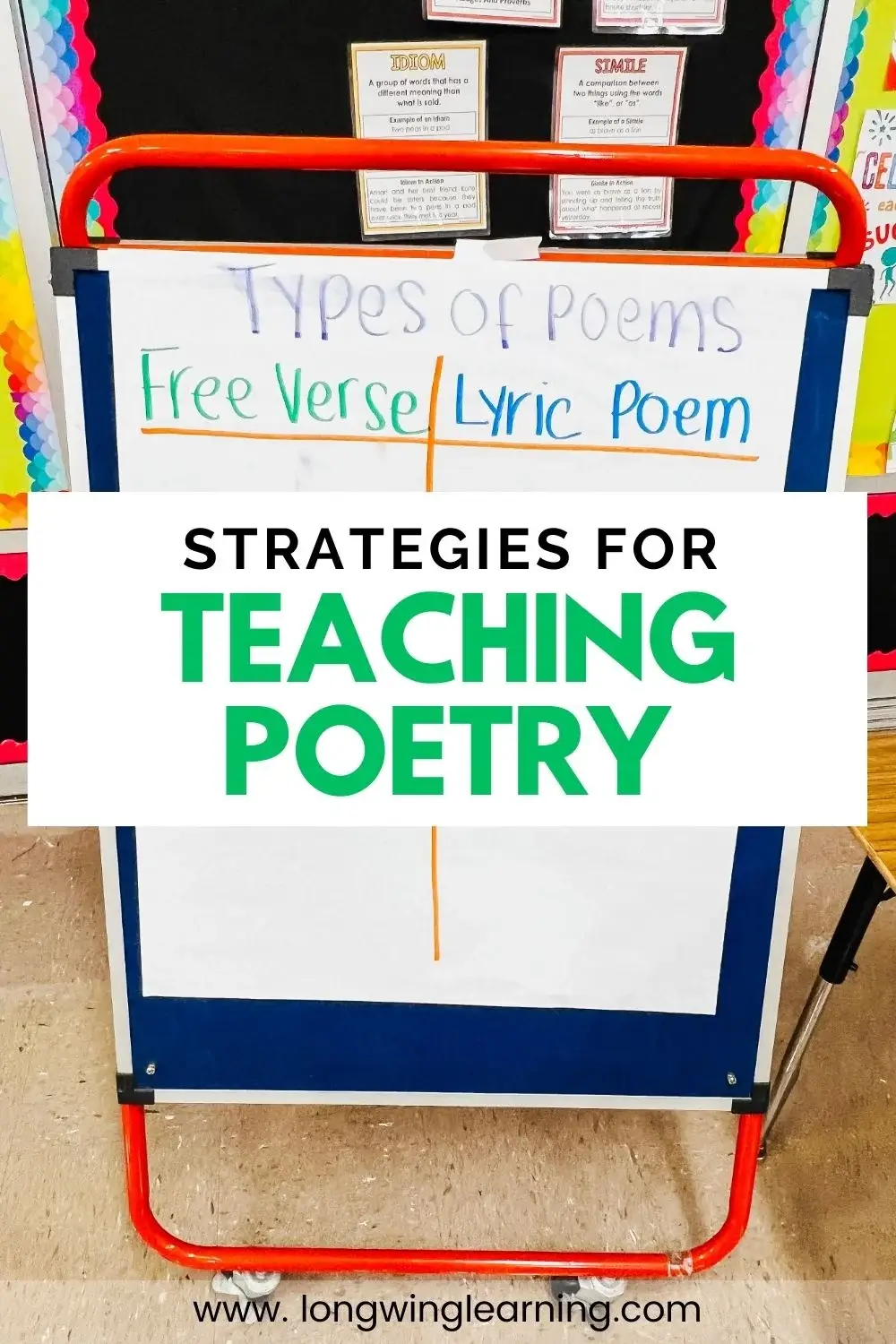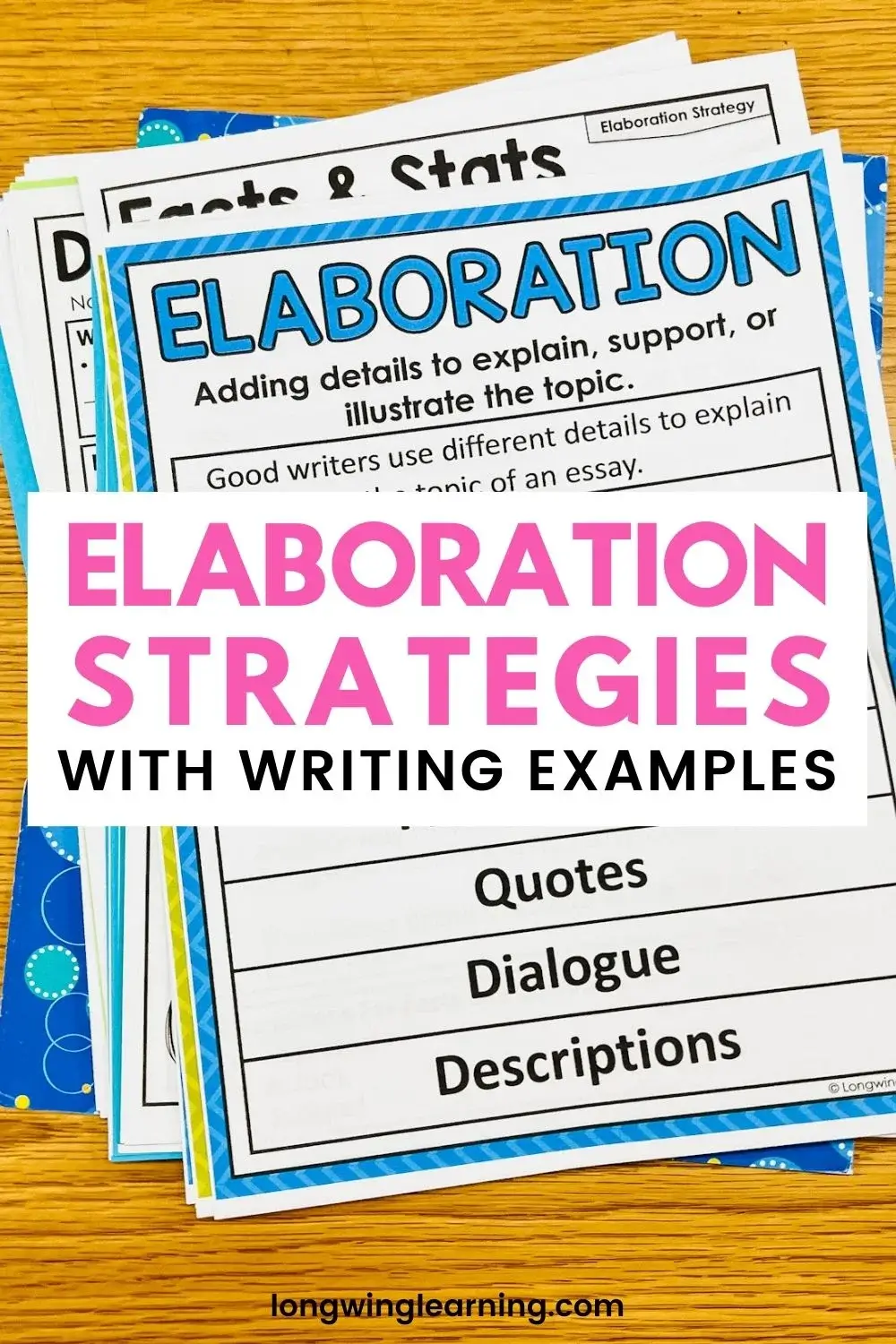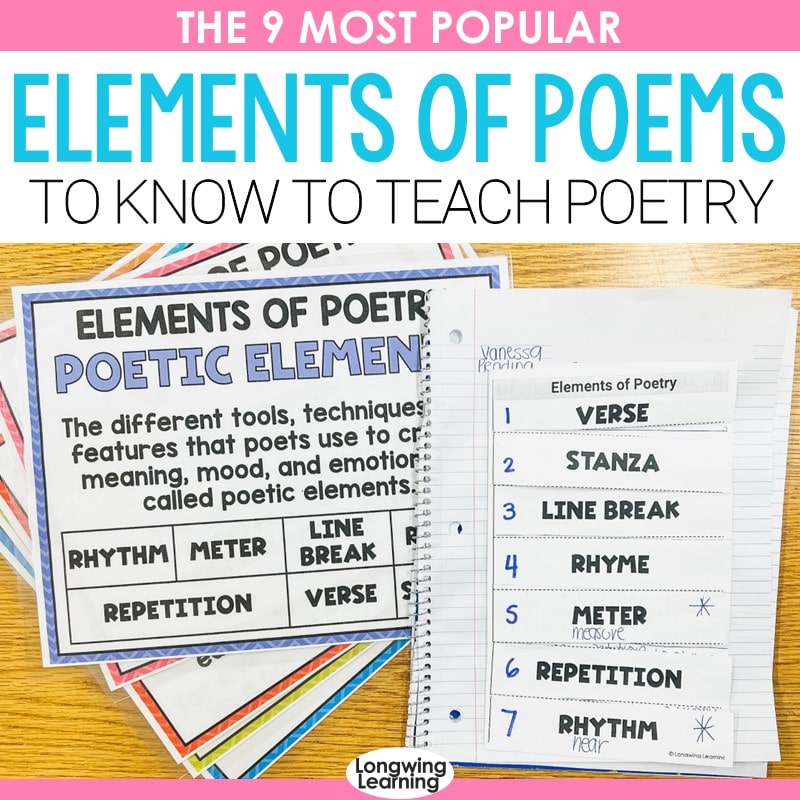There was a time when teaching virtually seemed like a foreign idea. Now it is a thing of the past! I am bringing back the magic of science by using the Merge Cube during distance learning.
In this tutorial, you will learn how to share the Merge Cube on your computer for your kids to see it during a live session.
Before we dive right in, if you want to know more about how I am using the Merge Cube with my fourth graders, read all about it here and here.
Table of Contents
Step 1: Download a Software that Reflects your Phone Screen
There is a ton of free programs that you can download to your desktop that can share your phone screen. My favorite one is the Teacher Reflector.
Step 2: Pair Your Phone and Your Computer
Once I downloaded the Teacher Reflector Software, I was able to pair my computer with my phone using the screen mirror option. As soon as you do this, your phone screen will come up on your computer!
Here is a big tip before you pair your phone with your computer. Make sure your phone and computer are connected to the same network. If they are not, the pairing will not work.
Step 3: Open the Merge Explorer App
Once your phone is connected, just open the Merge Explorer App and pick the activity you want.
I have it open and ready to go before I share it with my kids. This way, we spend more time exploring and discussing.
Step 4: Open Teams
Next, open your video conference program and share your screen for the kids to see it! For distance learning, I am using Microsoft Teams. At the bottom of both Teams, there is an option to share your screen.
Wrapping It Up!
Now knowing about the screen mirror with my phone and computer, the sky is the limit. Sharing my screen with my kids opens tons of opportunities to make science relevant and real, even if its remote. It is these little tech tips that make the difference between dull and engaging lessons!
To see the Merge Cube in action, join me over at Instagram and watch my stories. I have a whole section under technology where you can get inspiration and join in the fun!